How to Flash/Downgrade Samsung Galaxy J7 marshmallow to Lollipop
Flash Downgrade Samsung J7 Marshmallow - Lollipop After an ota update of marshmallow many user of samsung J7 had faced some issues. And Waiting for fix bugs update but dont Know when it will be available.
How to Flash/Downgrade Samsung Galaxy J7 marshmallow to Lollipop
Flash Downgrade Samsung J7 Marshmallow - Lollipop
After an ota update of marshmallow many user of samsung J7 had faced some issues. And Waiting for fix bugs update but dont Know when it will be available.
Bugs:
- Some apps Does not Support
- While syncing or importing contacts name get swapped with each other and trouble to find perfect one
- Volume is low
- Some device having issue of display so
So because of these bugs people are visiting to service centers to downgrade it to lollipop
Now no need to go and stand in que for an hours. you can do it with your own at home without any perfection or expertise just need some brain, tools, flash files, computer, usb, thats all.
DOWNLAODS
Odin Flash Tool :- 
Samsung USB Drivers :- 
Samsung j700f Lollipop stock firmware :- 
Also you may visit : How To Create An Iphone Or Ipad Apps And Games Succeed In App Store
STEPS/GUIDE
- First Downlaod All Files Mentioned Above
- Then install Samsung USB Drivers
- Extract Odin zip at one folder
- Then extract J700FXXU2APD8_J700FODD2APD4_INS.zip
- Then Switch Off the device
- Go to Download Mode (VolDown+Home+Power) Together
- Press VolUp to Continue
- Now connect usb to device
- Then run odin.exe as Admin
- When odin opens you can see your device is connected as it will be show in log as (Added)
- Now Select AP then select J700FXXU2APD8_J700FODD2APD4_INS.tar.md5 (This firmware is for only J700f)
- After select files will get load to ready wait to complete loading for 5 seconds
- Then Click on Options next to Log and Unchech Autoreboot and Re-Partition
- Click Start and wait to Complete Flash
- After Complete Remove battery and insert then go to recovery mode Press VolUp+Home+Power and wait to complete update installation
- After Complete it Dont make it to restart again do the same process (15.)
- Then you can see there NO COMMAND then press back button you will get a list of recovery functions
- Then go to Wipe Data/Factory Reset (Use VolUp and VolDown for up and down and power to select)
- Then Select yes -- Delete all user data
- Wait to Reset Complete
- Then Press power to reboot system now
- Done...Flashing/Unbricking/Downgrading....Setup....Use....:)
Thanks For Visiting and giving your precious time to our site
Like Comment Subscribe for more
Display
%
Performance
%
Battery
%
Camera
%
Value For Money
%



![Install Enigma V4.1 S8 Custom Rom Samsung J7 2015 [Volte][NoBugs] Install Enigma V4.1 S8 Custom Rom Samsung J7 2015 [Volte][NoBugs]](/Content/images/Post/install-enigma-v4-1-s8-custom-rom-samsung-j7-2015-voltenobugs.png)
![[LATEST] Install TWRP (OFFICIAL) 3.1.0 Any Android Device without PC [LATEST] Install TWRP (OFFICIAL) 3.1.0 Any Android Device without PC](/Content/images/Post/latest-install-twrp-official-3-1-0-any-android-device-without-pc.png)
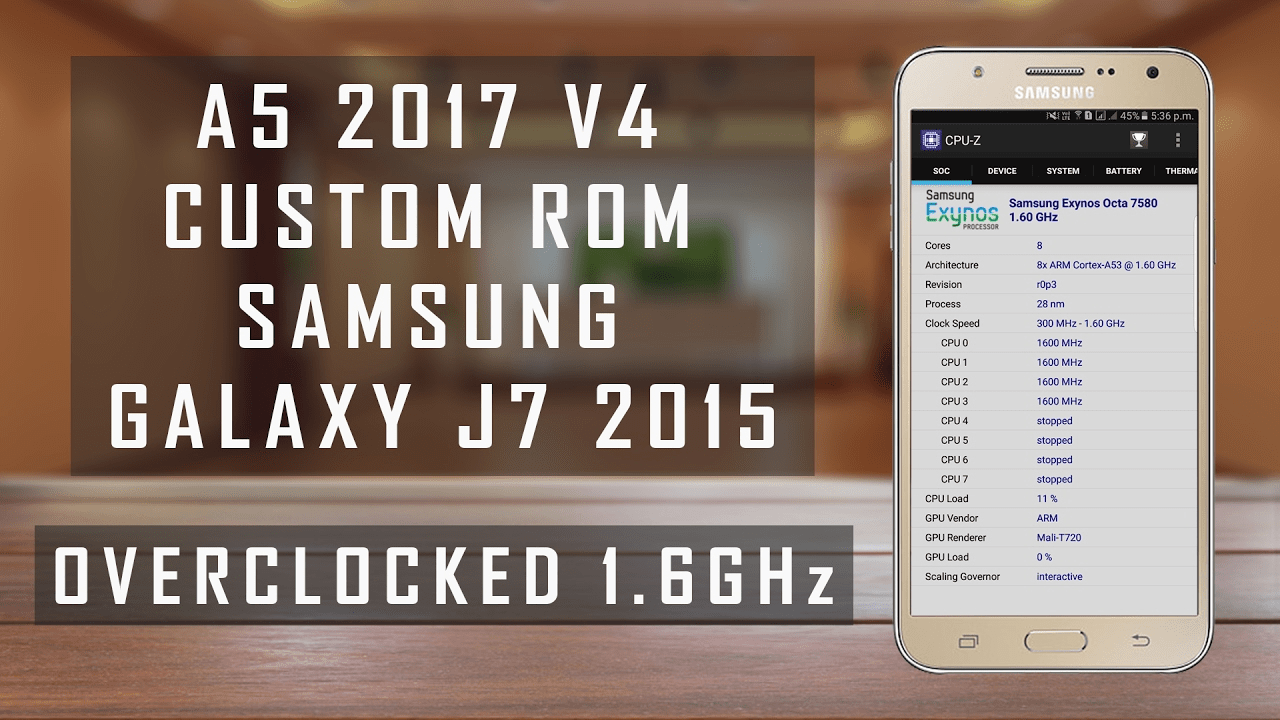

Comments